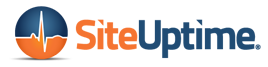Did you know that nearly 50% of people won’t wait more than three seconds for a page to load? If your WordPress performance is poor, it might mean that your pages aren’t loading as fast as they should be.
Failure to fix poor WordPress performance can lead to people abandoning your website before they even get around to reading anything. It can also negatively impact your SEO and can lead to other rookie WordPress mistakes. This, of course, can be detrimental to your business.
If you’d like some help figuring out how to fix this problem, keep reading.
In this post, we’ll review tactics you can use to fix poor WordPress performance, such as image compression and choosing the right web host.
Let’s begin!
Figure Out What’s Causing Poor WordPress Performance
Yes, you can take a hit and miss approach to fixing these problems. However, a better approach would be to identify exactly what is causing poor performance and then fixing the offending problems.
Use PageSpeed Insights – a free, specialized tool developed by Google – to figure out why your site is loading slowly. The tool will scan the provided site, and give a score that indicates the site’s performance. You will also be provided with some specific recommendations alongside this score, that will tell you what you can do to improve performance.
However, the tool will not scan the entirety of your website, and will only process one page at a time. For most people, this shouldn’t be too much of a problem. The problems affecting one page, are likely the same problems affecting the rest of your website. Because of this, you should think about making site-wide changes, based on the recommendations provided for an individual page.
Now let’s look at some of the common problems associated with poor WordPress performance and how they can be tackled.
Slow Loading Images
One of the main reasons a WordPress page might load slowly is because the images on a given page are too large.
One of the best ways to fix this problem is by optimizing and compressing the images. You don’t need to be an expert to compress WordPress images as you can use a free WordPress plugin to help you get the job done.
Before you do any of this, however, be sure to backup your site. This will protect you from any issues that might happen when tinkering with the images. Your web hosting company can help you create a backup of your site.
An example of a good (free) image compression plugin is Smush Image Compression and Optimization. This plugin will scan the images on your website and then compress and optimize them. The tool generally takes under a minute to work its magic – so your website shouldn’t experience much, if any, downtime.
To make sure the tool has done its job, run a webpage through the PageSpeed Insights tool, after using the plugin. If you don’t notice any changes, consider using another plugin.
Change Web Hosts
You can make every change possible on your site to improve WordPress performance and still experience poor results. If you experience this, it is most likely due to hosting your website using a cheap web hosting plan.
Cheap web hosting plans are fine when you’re just starting out. But if your website is starting to generate some serious traffic, you’ll need to increase your hosting budget – and this might mean changing web hosts.
When changing web hosts, look for a company that hosts servers in the location of your target audience. For example, if your audience is mainly in the UK, have your website hosted on UK servers. Though it might sound odd, having your servers closer to your target audience helps to improve performance, because the information has to ‘cover’ less distance.
Cheaper hosting plans offer shared hosting. This is when your website is hosted on the same server as many other websites. This is a problem, because if those other websites are using up a lot of bandwidth, they can slow down your site.
To avoid this issue, think about investing in a dedicated hosting plan. This is where your website is the only website on the server. This kind of plan can cost a lot more money. But it’s one of the most effective ways to ramp up performance, if your website is generating a lot of traffic.
If your budget isn’t able to cover a dedicated hosting plan, think about using a host that provides ‘managed’ WordPress hosting. Companies that provide managed WordPress hosting have taken steps to optimize their offering specifically for WordPress sites.
An added benefit of using managed WordPress hosting, is that such companies provide services such as Content Delivery Networks (CDNs). CDNs can help improve website speed for people who aren’t in the same country as your website servers.
Too Many Plugins
Plugins can bloat your website.
You need to make sure you only have necessary plugins installed. Every-time a webpage loads, the plugins have to load too. If you have plugins installed that aren’t contributing a great deal to your website, uninstall them.
You should also experiment with turning off all of your plugins and then turning them on sequentially, testing the speed of your site each time. This will help you figure out which plugins are having a negative impact on the performance of your site.
Perfect Performance? Solved!
In this post, we’ve explored some of the things you can do to identify performance sticking points such as large images and too many plugins.
To begin with, making all of these adjustments to your site can be a bit overwhelming – especially if you do not have a technical background. But if you slowly chip away at the problems causing poor performance, it won’t be long before you have a WordPress site that is blazingly fast.
Want to learn more about how you can improve WordPress performance? Check out our blog to learn more!